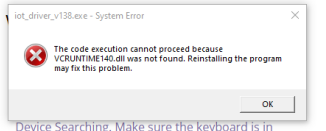Frequently Asked Questions
Category
Resolving VCRUNTIME140.dll Not Found Error During MonsGeek Cloud Driver Installation
2023-10-27
If you’ve encountered the error message “The code execution cannot proceed because VCRUNTIME140.dll was not found. Reinstalling the program may fix this problem” during the MonsGeek Cloud Driver installation, you can follow the steps below to address this issue. However, please be aware that there might be additional missing files not covered by these steps.
- Install Microsoft Visual C++ Redistributable: The VCRUNTIME140.dll file is part of the Visual C++ Redistributable package. Visit the Microsoft website and download the appropriate version of the Visual C++ Redistributable that matches your system. https://learn.microsoft.com/en-us/cpp/windows/latest-supported-vc-redist?view=msvc-170
- Run the Installer: Once the download is complete, run the installer and follow the on-screen instructions to install the Visual C++ Redistributable package.
- Restart Your Computer: After the installation is finished, restart your computer to ensure that the changes take effect.
- Check the Program: Launch the program that was displaying the error message and verify if the issue is resolved. If the error persists, consider reinstalling the program.
- Reinstall the Program: If the error remains even after reinstallation, uninstall the program that is triggering the error. Then, download the latest version from the official website and install it.
It’s important to note that while these steps often resolve the issue, they may not guarantee a complete solution, as other factors could be at play. If possible, trying the MonsGeek Cloud Driver on another computer might provide additional insights into the problem.