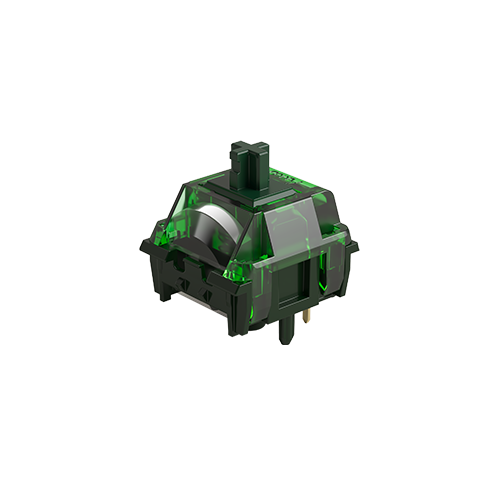Snap Key in SOCD Cleaning: Setup and Gaming Benefits on MonsGeek Magnetic Switch Keyboards
📅Sep. 9. 2025
In fast-paced gaming, every input counts. A single delayed or conflicting key press can cost you a round in a shooter, break a combo in a fighter, or miss a beat in a rhythm game. To address this, modern magnetic switch keyboards have introduced SOCD cleaning, a feature designed to handle input conflicts and make movement more precise.
Different magnetic switch keyboards implement SOCD cleaning in various ways.
Here’s a simple SOCD cleaning modes table formatted like a spreadsheet:
| SOCD Mode | Left+Right Pressed | Up+Down Pressed | Notes / Use case |
|---|---|---|---|
| Neutral / Block | No movement | No movement | Prevents conflicting input; common in competitive gaming |
| Last Input Priority | Sends last key | Sends last key | Natural feel for continuous movement; responsive |
| Up / Left Priority | Left movement | Up movement | Prioritizes one direction, predictable behavior |
| Down / Right Priority | Right movement | Down movement | Alternative priority setup |
MonsGeek’s “Snap Key” feature is a practical example of the Last Input Priority approach, making it especially useful for fluid directional changes in fast-paced games.
Now, let’s take a closer look at MonsGeek Snap Key—what it is, how it works, and when to use it.
Understanding SOCD: The Basis of Snap Key
To understand Snap Key, it’s important to first know about SOCD, short for Simultaneous Opposite Cardinal Direction. This describes what happens when a player presses two opposite movement keys at the same time—for example:
- W + S (forward + backward)
- A + D (left + right)
On traditional keyboards, pressing two opposite keys can cause:
- Neutral state: both inputs cancel out, leaving the character stuck.
- Unpredictable behavior: depending on the game, the outcome might differ, sometimes even causing jittery movements.
This is where Snap Key comes in.
What is MonsGeek’s Snap Key?
MonsGeek’s Snap Key is a form of SOCD cleaning. Instead of leaving you in a neutral state when two opposite directions are pressed, it resolves the conflict by prioritizing the most recent keypress.
For example:
- If you are holding A (left) and then press D (right), your movement immediately switches to right without delay.
- If you release D, you instantly move left again since A is still held down.
This ensures that your inputs feel fluid and predictable, which is especially important in competitive games.
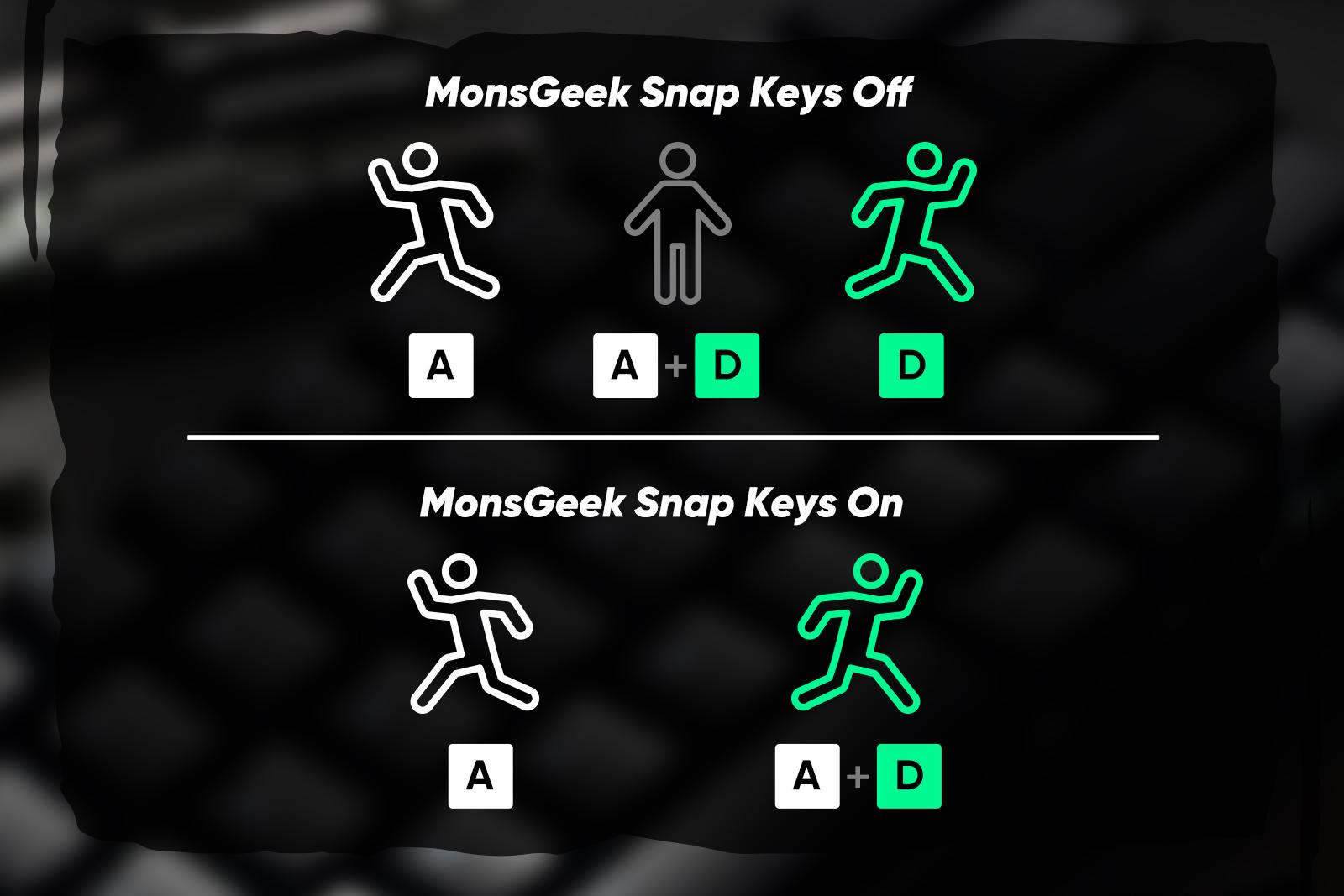
Supported Keyboard Models
Snap Key is available on multiple magnetic switch keyboards, including:
- FUN60 Series (e.g., FUN60 Ultra, FUN60 Max)
- FUN68 Series
- M1 V5 TMR
- M1W V3 HE, M1W HE
- MG75S HE
These models support Snap Key in the New MonsGeek V4 Driver (plugin-free).
How to Enable Snap Key
Activating Snap Key is straightforward:
1. Open the latest driver—either the web version or the app version.
2. Make sure your keyboard’s firmware is up to date (you can also upgrade through the software to keep it the newest).
3. In the Original MonsGeek Driver, go to Main > SOCD / In the new MonsGeek V4 Driver, go to Advanced Settings > Snap Key
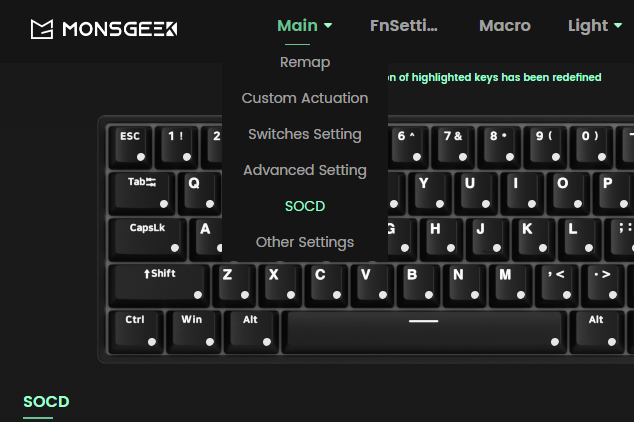
Original MonsGeek Driver
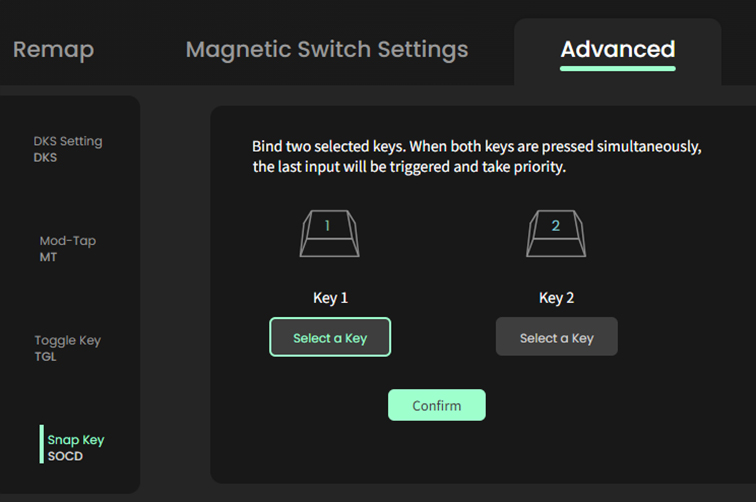
New MonsGeek V4 Driver
4. Assign Snap Key to two different keys (commonly W/S for vertical and A/D for horizontal).
Once enabled, your keyboard will apply Snap Key logic to those inputs, prioritizing the last key pressed and eliminating neutral states.
Snap Key in Different Game Genres
Here’s a simple SOCD cleaning modes table formatted like a spreadsheet:
| Game Genre | Example Games | Keys to Assign Snap Key | Notes / Why |
|---|---|---|---|
| FPS | CS2, Valorant, Apex Legends | W/S (Vertical), A/D (Horizontal) | Prevents neutral input; enables faster strafing and counter-strafing for accurate shots. |
| Fighting | Street Fighter, Tekken, Mortal Kombat | ←/→ (Forward/Back), ↓/↑ (Optional) | Eliminates stuck inputs; makes combo execution and directional cancels smoother. |
| Platformer / Action | Celeste, Hollow Knight | A/D (Horizontal), W/S (Climb/Drop) | Supports fluid air control, quick wall jumps, and fast mid-air direction changes. |
Competitive Considerations
MonsGeek’s Snap Key is one of the smart solutions to the long-standing problem of input conflicts on keyboards. By cleaning up simultaneous opposite key presses (SOCD), it ensures smoother movement and more predictable control—particularly important in competitive games where precision matters most.
For everyday users, it’s a feature that eliminates frustration. For competitive players, it can provide a meaningful edge—so long as it’s permitted under the rules of the game.
When combined with other magnetic switch features like Rapid Trigger and adjustable actuation points, Enabling Snap Key helps deliver sharper, more responsive gameplay.
⚠️ Note: Some competitive communities treat hardware-level SOCD cleaning cautiously. Certain games or tournaments may restrict or prohibit it, considering it an external advantage. Always review the rules of your games or competitions before enabling MonsGeek’s Snap Key.
Further Reading
Want to learn more about the features of magnetic switch keyboards? Check out these related articles:
Learn how RT Stabilizer mode enhances stability and control in magnetic switch keyboards.
Discover how Hall Effect switches deliver smoother input, faster response, and longer durability.
A side-by-side comparison of traditional mechanical switches and modern magnetic keyboards.