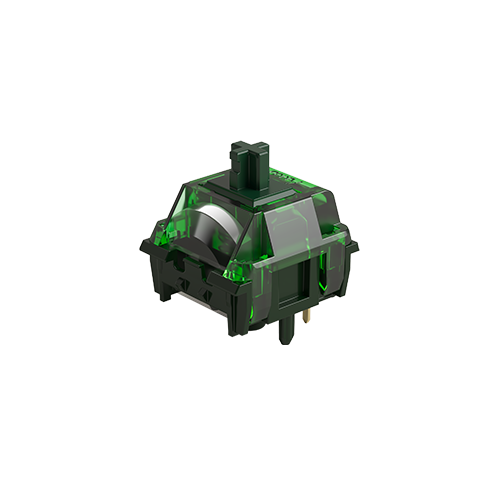Why My Keyboard Has Double-Click Issue?
And How to Fix
📅Oct. 15. 2025
Few things are more frustrating than pressing a key once and seeing it register twice. This so-called double-click issue (or double-tapping) is a common problem across mechanical and magnetic keyboards. The causes can range from physical wear of switches to firmware or system-level issues—but most can be resolved with simple fixes.
In this article, we’ll explain what double-clicking means, why it happens, and how to fix it, along with examples from keyboards such as the MonsGeek VIA series and FUN60 models.
What is a Double-Click Issue?
A double-click issue happens when your keyboard mistakenly registers two inputs for a single keypress. For example:
- You press “A” once → screen shows “AA”.
- You click the mouse once → system registers it as a double click.
This is usually caused by either physical problems (like worn switches or dust) or software/firmware conflicts that mess with input timing.
Common Causes of Double-Click Issues
Dust or Debris Buildup – Foreign particles inside a switch can obstruct the contact mechanism and cause unintended double activations.
Worn or Defective Switches – Aging or low-quality switches may have unstable actuation, resulting in unintended bounce effects.
Improper Magnetic Switch Calibration or Incorrect Mode Selection – On magnetic switch keyboards, skipping calibration or choosing the wrong switch profile can lead to inaccurate actuation readings.
Debounce Time Set Too Low – If the debounce delay is configured too short, the keyboard may register a single press as multiple inputs.
System-Level or Firmware Input Errors – In rare cases, the operating system or firmware may misinterpret key signals. Performing a firmware reflash or software update can often resolve such behavior.
How to Fix a Double-Clicking Keyboard?
If your keyboard starts registering double clicks or repeated key inputs, it’s often caused by either switch-level issues, firmware settings, or physical contact problems.
Here’s a structured guide based on difficulty and technical depth—from basic fixes to advanced troubleshooting.
1. Basic Fixes (All Keyboards)
Start with the simplest solutions:
- Clean your keyboard– Use compressed air or contact cleaner to remove dust.
- Check your cable/dongle– Reseat USB cables or wireless dongles to ensure stable connection.
- Check OS and software settings: Disable Sticky Keys or adjust repeat delay in Windows/macOS. Close background tools like macros or key remappers that could trigger extra inputs.
2. Firmware Update and Software Adjustment
Sometimes double-click issues are caused by firmware configuration or how the operating system handles input. Firmware controls key scanning and debounce, while software allows adjustments to settings such as debounce time or macros.
- Restore default configuration or update firmware: Try restoring the keyboard to its factory settings, or visit the manufacturer’s website for the latest firmware and follow the instructions to update. Some firmware may not be publicly available; in that case, contact support, as flashing the wrong version could “brick” the keyboard.
- Adjust debounce time – For keyboards that support customization through VIA, QMK, or the manufacturer’s official software, some allow adjusting the debounce delay, which can help reduce double-clicks caused by overly sensitive switches.
- Magnetic Switch Calibration or Correct Switch Profile Setting – For magnetic switch keyboards, which are more sensitive than traditional mechanical switches, proper calibration is essential. Skipping calibration may result in unintended double inputs. Follow the manufacturer’s instructions to recalibrate the switches and select the correct switch profile. Some magnetic switch keyboards also support mechanical switches—for example, MonsGeek TMR keyboards support both mechanical and magnetic switches. Make sure to choose the appropriate switch type in the software to ensure accurate key detection.

3. Other Physical Fixes (Especially for Hot-Swap or Magnetic Switch Keyboards)
If your keyboard supports hot-swapping or magnetic switches, mechanical contact issues might be the root cause.
Try these steps:
- Reseat switches properly– Remove and reinstall hot-swap or magnetic switches to ensure firm contact.
- Check for bent or misaligned pins – Slightly bent pins can cause unstable signals in hot-swap sockets or magnetic housings.
- Clean switch sockets– Dust or oxidation inside the socket may trigger double-clicking; use a soft brush or contact cleaner carefully.
- Verify switch compatibility – Make sure the installed switches match the board’s hot-swap or magnetic specification (3-pin vs 5-pin, n-pole compatibility).
- Lubricate stabilizers if needed – For larger keys, lightly lubricated stabilizers can reduce rattle and improve smoothness, indirectly improving input stability.
4. Contact Support or Seek Professional Help
If none of the above steps solve the issue, it may require deeper inspection or component replacement.
In this case, reach out to your keyboard manufacturer or authorized retailer for diagnosis.
Provide your keyboard model, switch type, and a short description of the problem to help them identify the cause efficiently.
For MonsGeek users, you can check the official troubleshooting resources for model-specific fixes:
- Fix Double-Click Issue on M2 V5 VIA Keyboard
- Fix Double-Click Issue on M1 V5 VIA Keyboard
- Fix Double-Click Issue on FUN60 Keyboard (Mechanical Switch Version)
Or contact MonsGeek Support directly for personalized assistance.
Quick Tips for Prevention
- Keep your keyboard clean—dust is one of the biggest culprits.
- Avoid spilling liquids, which can accelerate switch wear.
- Avoid flashing firmware not intended for your exact model.
- If you’re using a magnetic switch keyboard, don’t forget to calibrate it.
A double-click issue doesn’t always mean your keyboard is broken. In many cases, a firmware update, recalibration, or proper cleaning can solve the problem. Always check the official troubleshooting steps for your exact keyboard model before taking action.

Further Reading
Want to explore more keyboard troubleshooting and performance tips? Check these out:
Wondering why some keyboards handle multiple keypresses better? Learn how NKRO and anti-ghosting improve accuracy and speed in gaming.
Find out how polling rate affects keyboard response time, and which setting gives you the smoothest gaming or typing experience.
Learn how MonsGeek’s Snap Key and SOCD cleaning features ensure faster, cleaner, and more accurate inputs in competitive games.