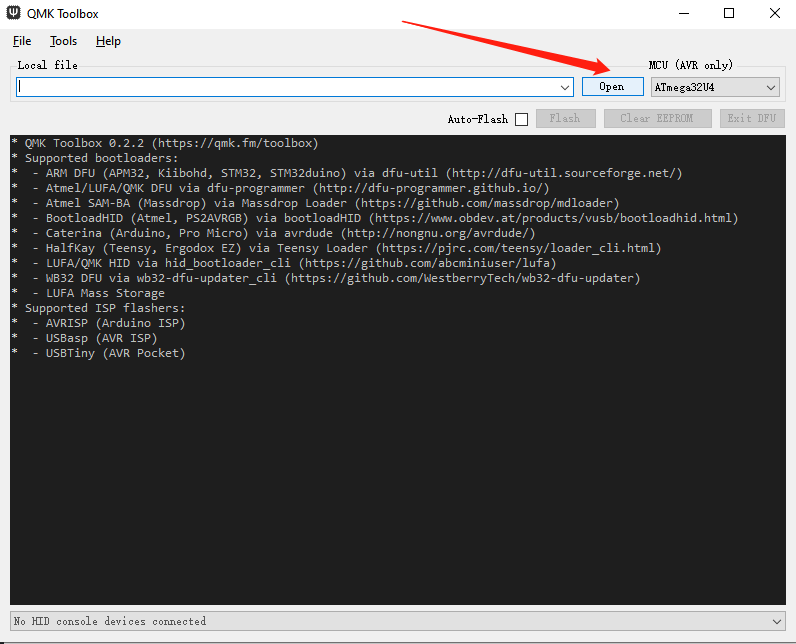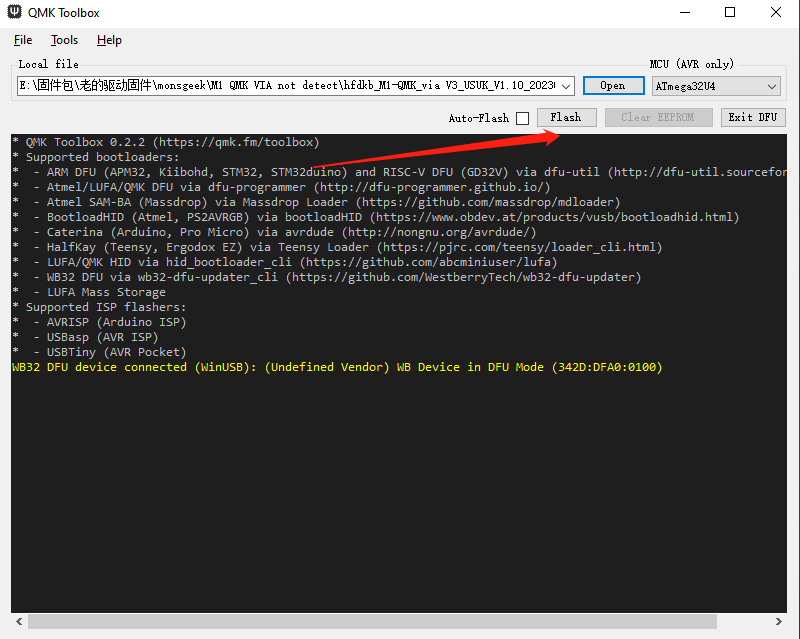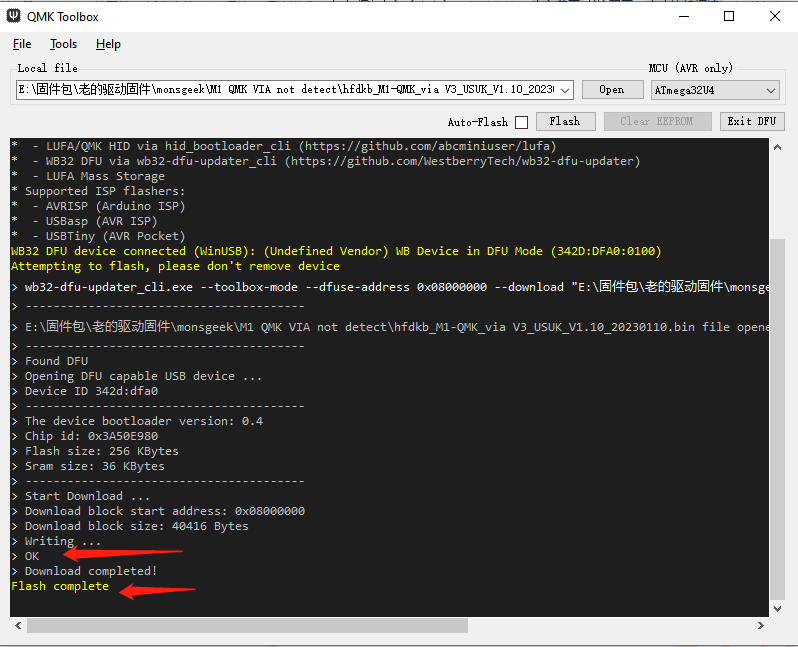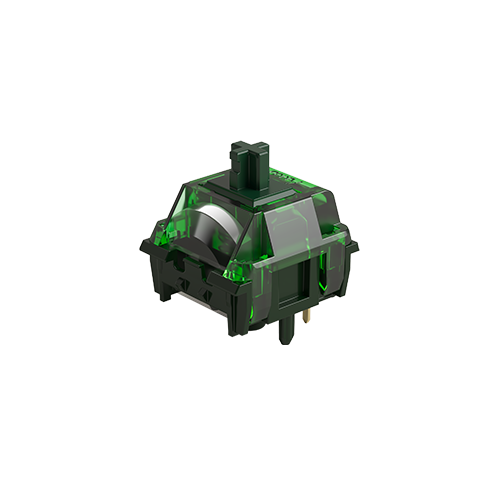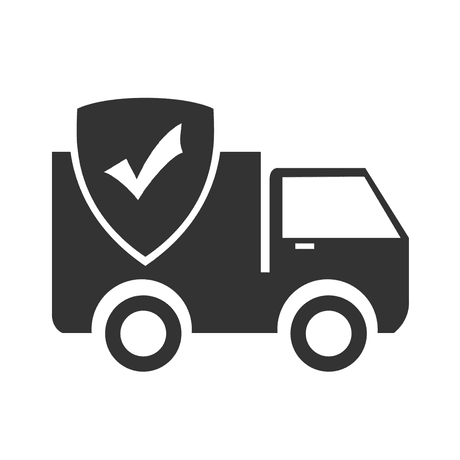Frequently Asked Questions
Category
How do I enter Bootloader mode and flash the firmware on my QMK version keyboard?
2023-05-10
To enter Bootloader mode and flash the firmware on your QMK version keyboard, please follow these steps:
- Download QMK Toolbox: You can download the QMK toolbox here:QMK toolbox.If prompted, proceed with the installation process and wait for it to complete.
- Open QMK Toolbox: Launch the QMK Toolbox software on your computer. If it’s your first time using it, you may be prompted to install the necessary drivers. Follow the on-screen instructions and wait until the installation is finished.
- Locate the firmware: Click the “Open” button in the QMK Toolbox to browse and select the appropriate .bin firmware file for your keyboard model. Ensure you have downloaded the correct firmware version for your keyboard.
- Enter Bootloader mode: Disconnect the USB cable from your keyboard. While holding down the “ESC” key, reconnect the USB cable. You should notice the “Flash/Exit DFU” button in the QMK Toolbox turn black, indicating that you are now in Bootloader mode.
- Flash the firmware: With your keyboard in Bootloader mode, click the “Flash” button in the QMK Toolbox to begin the firmware flashing process. Wait until you see the “OK” message indicating that the firmware update is complete.
- Exit Bootloader mode: After the firmware has been successfully flashed, click the “Exit DFU” button in the QMK Toolbox. You can then close the QMK Toolbox software.
- Reconnect the USB cable: Reconnect the USB cable to your keyboard. Your keyboard should now be ready for use with the updated firmware.
Please note that these instructions are specific to QMK version keyboards and assume you have already downloaded the necessary firmware. If you have any further questions or encounter any difficulties, feel free to seek additional support from the QMK community or consult support@monsgeek.com.