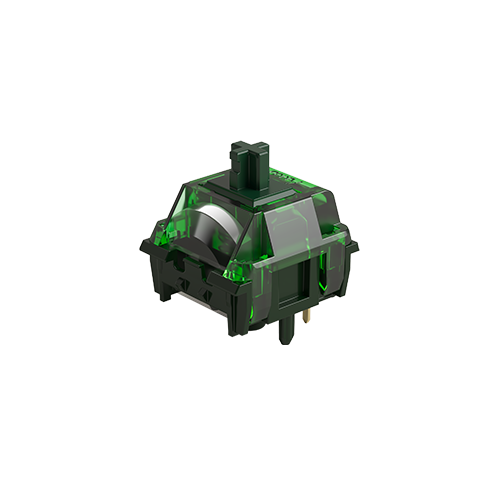Can I Use One Keyboard for Both Mac and Windows?
📅Aug. 15. 2025
Switching between a Mac for creative work and a Windows PC for gaming or professional tasks? The great news is: >95% of mechanical keyboards support cross-OS typing out-of-the-box. However, modifier keys require strategic remapping to achieve true seamlessness. This guide delivers proven solutions for hardware compatibility, modifier key conflicts, and workflow optimization – eliminating desk clutter while preserving muscle memory.
The Basics: Hardware Compatibility
At a fundamental level, most keyboards are designed to be universally compatible.
USB Connection:
The vast majority of mechanical keyboards connect via a standard USB cable (USB-A to USB-C, or integrated USB-A). Both macOS and Windows operating systems are built to recognize these standard Human Interface Devices (HIDs) without needing special drivers. Simply plug it in, and it should work for basic typing.
However, it’s important to note that “plug-and-play” doesn’t always mean “plug-and-play full functionality”. While basic key input will work, advanced features may require additional setup.
Wireless Connectivity:
Most mechanical keyboard compatibility extends to wireless, via Bluetooth or 2.4GHz dongles. Bluetooth allows multi-device pairing for quick switching. It’s crucial to understand that multi-device switching is not the same as OS compatibility switching.
Software & Driver Compatibility
A significant advantage of most mechanical keyboards is their plug-and-play nature—both macOS and Windows can instantly recognize them as standard HIDs without additional drivers. This ensures basic typing works right away.
However, plug-and-play does not mean plug-and-full-function. Many advanced features—such as per-key RGB lighting control, macro recording, high polling rate (e.g., 8,000Hz), or onboard profile management—require manufacturer-specific software, which may only be available for Windows.
On macOS, you may find that:
- Some function keys (e.g., Print Screen, Pause, dedicated brightness controls) don’t work without additional configuration or third-party tools.
- Official driver/software support from certain brands is missing, limiting access to customization features.
On Windows, most gaming-centric features are supported if the manufacturer provides a companion app, but these tools won’t always run on macOS. Always check the manufacturer’s specifications to confirm cross-platform feature availability.
.jpg)
The Core Challenge: Key Mapping Differences
While your keyboard for Mac and Windows will connect and function, the main challenge arises from the differing standard modifier key layouts between the two operating systems.
- Command (Mac) vs. Control (Windows): On a Mac, the Command (⌘) key is the primary modifier for shortcuts like Copy (⌘+C), Paste (⌘+V), and Save (⌘+S). On Windows, Control (Ctrl) performs these same functions.
- Option (Mac) vs. Alt (Windows): The Option (⌥) key on a Mac is used for special characters and secondary functions, while the Alt key on Windows serves similar, though sometimes different, purposes.
- The Physical Keys: Standard ANSI (North American) keyboard layouts typically feature Control, Windows (⊞), and Alt keys to the left and right of the spacebar. For a Mac user, the Windows key needs to act as Command, and Alt needs to act as Option. This is where key remapping becomes essential.
- Function (Fn) Key: The Fn key, often used for media controls or accessing F-row functions, typically works consistently across systems, though its exact behavior can sometimes be configured via keyboard software.
| Function | Mac Key | Windows Key |
|---|---|---|
| Primary Shortcut Key | Command ⌘ | Control Ctrl |
| Secondary Modifier | Option ⌥ | Alt |
| Physical Key Layout | ⌃ ⌥ ⌘ (Control–Option–Command) | Ctrl ⊞ Alt (Control–Windows–Alt) |
| Function (Fn) Key | Fn | Fn |
Solutions: How to Make Your Keyboard Work Seamlessly
Fortunately, there are several effective ways to bridge the gap and make your Mac Windows keyboard feel native on both systems.
1. OS-Level Remapping (Software Solutions)
This is often the easiest and most accessible method, as it doesn’t require any special keyboard features.
Using a Windows Keyboard on a Mac
To make a standard Windows keyboard feel native on a macOS computer, you’ll need to remap the keys.
- System Settings > Keyboard > Keyboard Shortcuts > Modifier Keys: This is the most direct method. In macOS’s built-in settings, you can map the physical Control key to act as Command, and the Alt key to act as Option, aligning with the Mac layout.
- Karabiner-Elements: For users who need more customization, this free tool offers powerful key remapping capabilities. You can create complex rules or set different key configurations for specific applications.
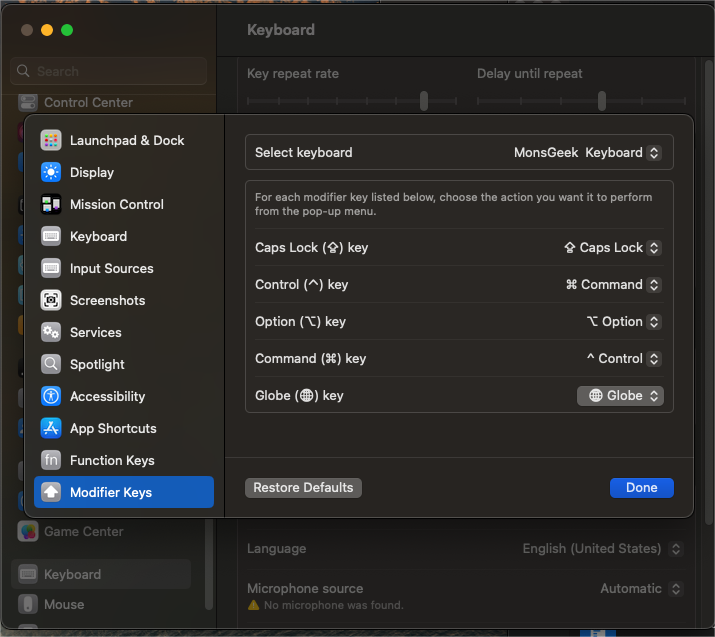
Using a Mac Keyboard on a Windows PC
If you want to use a Mac keyboard on a Windows PC, or simply prefer the Mac’s key order, these tools can help.
- Microsoft PowerToys (Keyboard Manager): This official tool allows for easy remapping of individual keys. You can swap the functions of the Windows and Alt keys, making their positions consistent with a Mac’s Command and Option keys.
- SharpKeys: This utility remaps keys by modifying the Windows Registry. It’s simple but effective, though a restart is required for changes to take effect.
2. Keyboard-Level Remapping (Hardware/Firmware Solutions)
Some keyboards come with pre-set, system-specific function keys stored in the firmware for switching between different systems, or offer hardware-level key remapping that can be configured through software.
Common Pre-set Function Keys for Mac and Windows
Some keyboards include pre-set function keys for switching between Mac and Windows systems, with system-specific function key presets. For example, on Windows, the “Win” key functions as “Win”, while on macOS, it acts as the “Command” key.
On such keyboards, the same key position can perform different functions depending on the system, and the keycaps often feature dual icons (e.g., both “Win” and “ ⌥”) for clarity — as seen on the MX108 Wireless Keyboard.
Software Configuration (QMK/VIA/Manufacturers)
Many mechanical keyboards—including some barebones kits—support open-source firmware like QMK and can also be configured graphically using VIA software. These tools enable creating multiple layers (such as a “Mac” layer and a “Windows” layer) and allow key remapping. All changes are saved directly to the keyboard’s memory.
Some keyboard manufacturers also provide their own software to configure OS-specific layouts or key assignments. Like some MonsGeek models offers an OS Switch function or a dedicated key combination on certain models, allowing users to toggle between Mac and Windows modes directly through the keyboard without complex remapping.
Physical Keycap Swaps
Now, after all the changes have been made to align with the system—what makes the integration perfect is having compatible keycaps. Even if the keyboard is fully remapped for Mac or Windows, mismatched legends can still cause confusion, especially for users who rely on visual cues for shortcuts.
Many mechanical keyboards include extra Mac and Windows-specific keycaps in the box, or you can purchase aftermarket sets that offer dual-icon keycaps (showing both “Cmd” and “Win,” for example). This visual consistency not only looks cleaner but also helps prevent mis-presses when switching between systems.
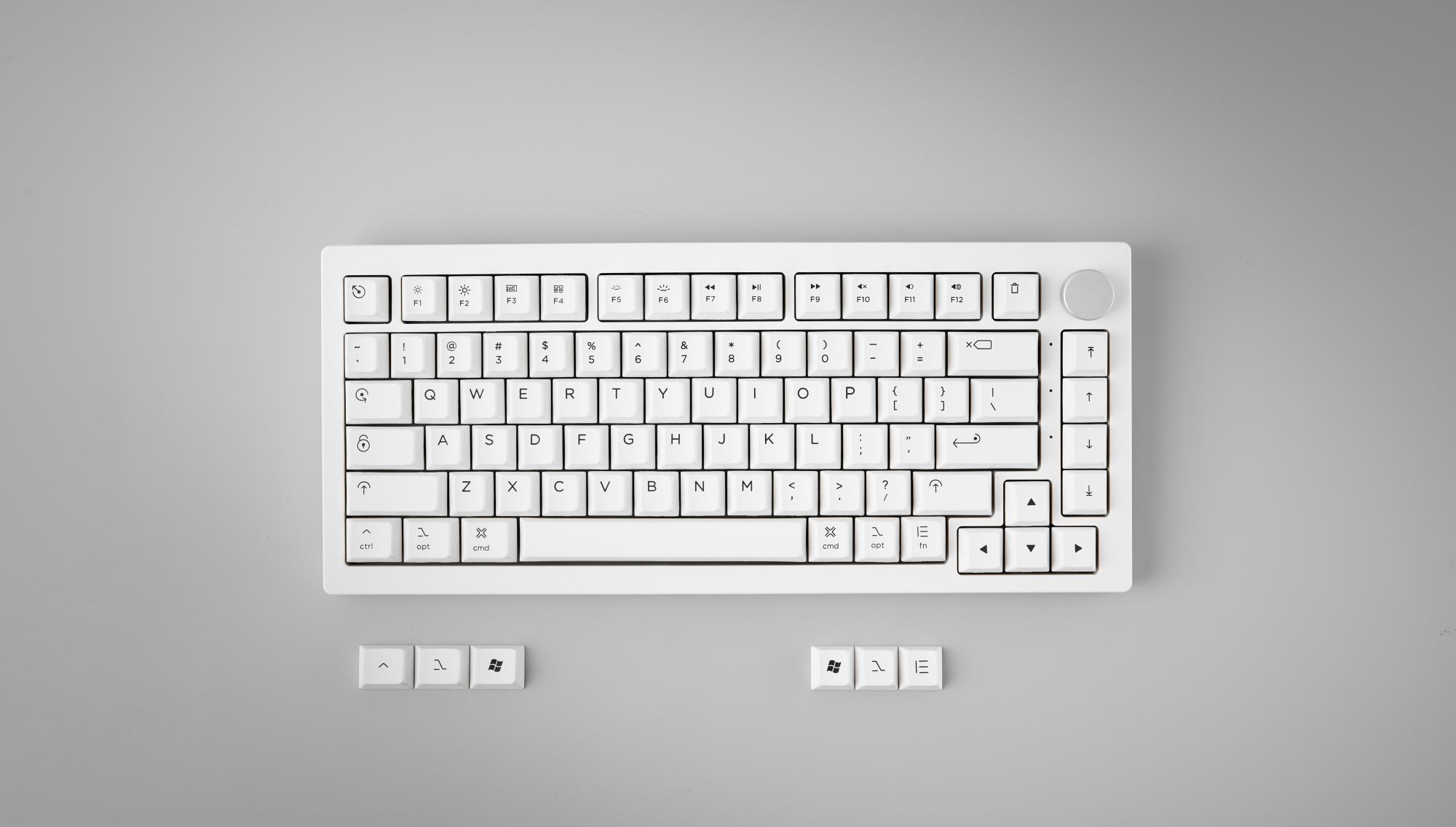
Essential Tips for a Smooth Dual-OS Workflow
Beyond the technical solutions, a few habits can make transitioning between your Mac and Windows setup easier:
- Be Consistent with Remapping: Decide on a remapping scheme (e.g., always swap Alt and Windows keys to mimic Mac’s Option and Command) and stick to it across both operating systems if possible.
- Practice Makes Perfect: It takes a little muscle memory adjustment, especially if you’re frequently switching. Give yourself time to adapt to the new modifier key positions.
- Leverage Multi-Device Wireless: If your keyboard supports both Mac and Windows systems and offers multi-device wireless connectivity (e.g., Bluetooth with 3 profiles), take advantage of this feature to switch between devices seamlessly without replugging. Note that switching between Mac and Windows may require key combinations or toggling a physical switch
Most mechanical keyboards are built with cross-platform compatibility in mind — so you absolutely can use the same keyboard with both Mac and Windows. With a little key remapping, a few layout considerations, and the right mechanical keyboard features, you can create a setup that flows effortlessly between platforms.
Whether you’re coding on a MacBook or gaming on a Windows PC, a versatile Mac Windows keyboard—especially a mechanical one—makes all the difference.
Explore MonsGeek’s full collection of customizable mechanical keyboards and discover what cross-platform compatibility should really feel like.
Let your keyboard work for you, no matter the system.